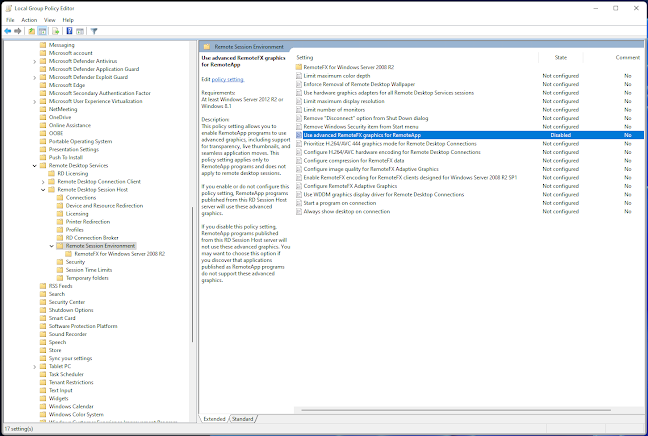It turns out that Raspberry Pi Zero 2 W is an excellent platform for PiKVM in the wild. Given the right components, you can just plug in HDMI and USB into a target device, and you will be able to remotely view and control the device through a web interface. No need for external power! Components to buy: - HDMI to CSI-2 (i used the model from Geekworm with SKU: 100202, but site refers to https://www.aliexpress.com/item/4000102166176.html - perhaps it's the same) - microSDXC card (i used SanDisk Ultra microSDXC UHS-I Card 128GB) The HDMI to CSI-2 contained both a printboard with HDMI slot as well as a cable. Follow the steps: 1. Download https://pikvm.org/download/ , select the version named "Raspberry Pi Zero 2 W, v2 platform" 2. Follow the steps at https://docs.pikvm.org/flashing_os/ Which for my setup amounts to: 2.1 Download RPi Imager 2.2 Choose Custom image at the button 3. Then follow the steps here for adding a 3.1 Unplug the SD-card and put it back in. 3.2 Add a f